Writing a paper in APA formatting can be difficult.
To keep it less complicated we have created the guide below to help users format their APA papers!
- The first thing your going to do is click into the header of your document, you double click the top header line will appear.
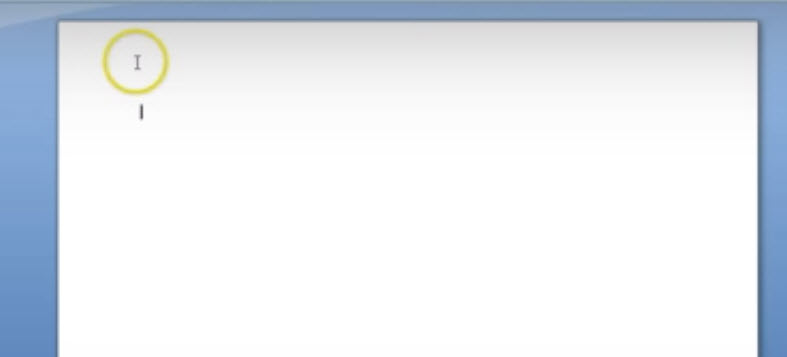
How to Write a Paper in APA Format title
2. Then under the design tab your going to click different first page which allow you to have a different header for the first page.
3. Then your going to enter the page number and make sure you do this before you enter any information into the header otherwise entering anything there will delete it.
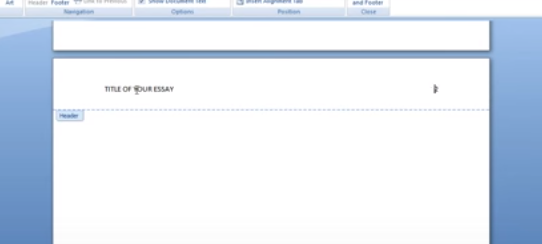 4. Click on page number. Top of page. plain number 3
4. Click on page number. Top of page. plain number 3
and then you can enter in your header information and for APA that is “Running head: TITLE OF YOUR ESSAY” which will be in capitals on the title then hit tab twice to keep it aligned.
The page number will be on the right hand side with the title on the left hand side.
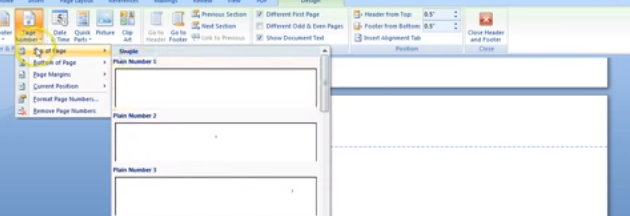 5. Then you’ll notice that the font is not in times new roman 12pt so you will want to correct that by
5. Then you’ll notice that the font is not in times new roman 12pt so you will want to correct that by
highlighting everything and moving to the home tab, selecting times new roman and selecting 12 pt font and then the header for the first page is complete. You can double click anywhere below the header area and that will get yu back to your regular document.
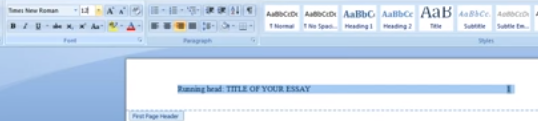 6. You are then going to enter in your title page information. You can hit enter four times and it will create four blank line spaces then you can double check to make sure there are in fact four. Then your title will start on the next line.
6. You are then going to enter in your title page information. You can hit enter four times and it will create four blank line spaces then you can double check to make sure there are in fact four. Then your title will start on the next line.
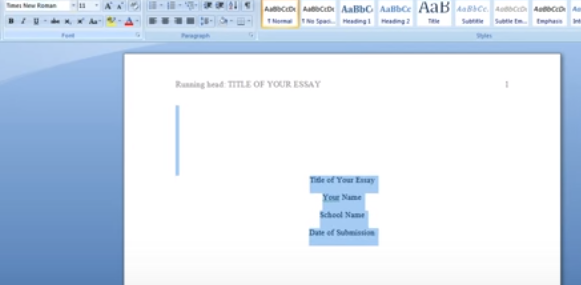 In upper and lower case you type in the same title of your essay and you use title case so the words are capitalized but prepositions and articles like the and a would be lower case.
In upper and lower case you type in the same title of your essay and you use title case so the words are capitalized but prepositions and articles like the and a would be lower case.
7. Then you would type in your name, then you would type in the school, and then the date of submission.
8. You will notice this is in the incorrect font again so Ctrl A to select all and go back to the font area and change it to times new roman 12 pt and the default in Microsoft word will have an incorrect setting in terms of how far apart the lines are.
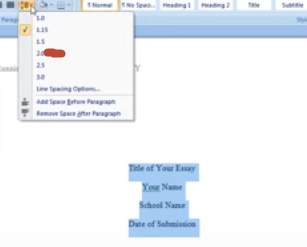 9. The old setting was 1.0 now its 1.15 now you have to first of all change it to 2.0 which means double
9. The old setting was 1.0 now its 1.15 now you have to first of all change it to 2.0 which means double
spacing which will create an area as if there were an extra line between each extra line however you do not want to have to hit enter at the end of each line so setting it to 2.0 correct for this without having to hit enter.
10. You will also need to select remove space after paragraph which will shrink down the spacing just a little bit. 2.0 is actually correct for the title area. Make sure you are correct go back and check if it says 2.0 and if the space has been changed correctly both areas should say add space after paragraph which indicates there is no extra line spacing.
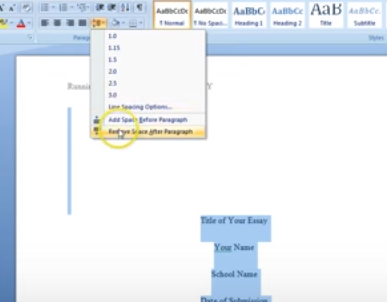 11. You can then hit enter until you get to the next page and at the top of the next page (page 2) you need to enter your header again. So you will double click within the first inch of the page and go to “page number” top of page -> plain number 3. This will put the page in the right and corner. Please note you are not using any of the pre-made formatting’s that have extra information like page written or date or title etc.
11. You can then hit enter until you get to the next page and at the top of the next page (page 2) you need to enter your header again. So you will double click within the first inch of the page and go to “page number” top of page -> plain number 3. This will put the page in the right and corner. Please note you are not using any of the pre-made formatting’s that have extra information like page written or date or title etc.
12. Instead of doing running head like you did on the first page, you just do the title of your essay in all caps again hit tab twice and that will put it in the left hand corner with the title and your page number will be in the right hand corner.
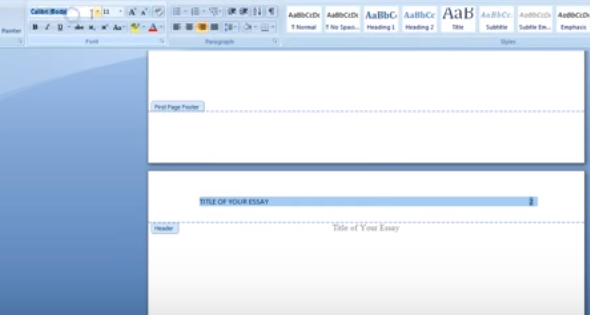
Double click outside of the head and you will be back to your main page. The very first line of that page you will enter the title of your essay one more time (yes this is repetitive but that is the format). It will be the same as the first page where your using title case. All of your titles will match.
The only time the title and the header will not match would be if your title was really long and goes past the half way point in your header you would shorten it to just the first couple of words.
13. Also on your second page you will likely have the incorrect font in the header, make sure you select all go to the home tab and select times new roman again. That should be the last time you have to change the font in your paper.
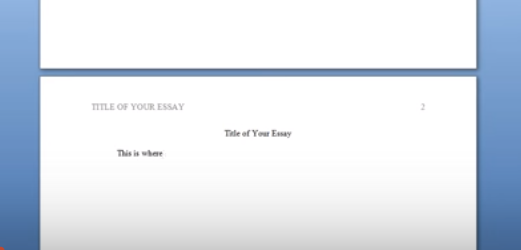
14. After you put your title in the first line of the second page hit enter and left justify the cursor. Hit tab so it indents the first line and this would be where you begin to start writing your essay.
This has been a guide on How to Write a Paper in APA Format Enjoy Cheers!
Leave a Reply